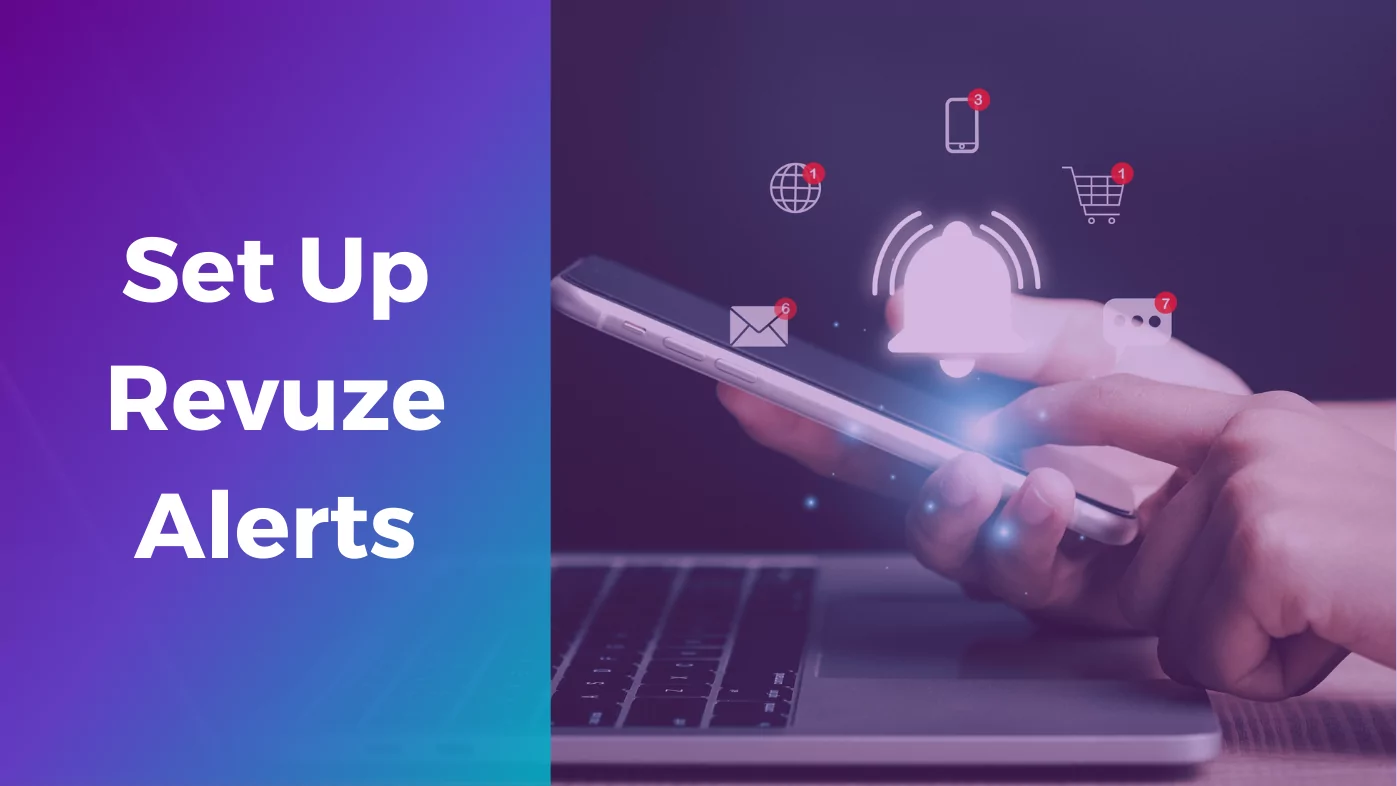
Now that you’re as excited as we are about Revuze Alerts, it’s time to set them up.
You’ll find the Alerts system nested into each existing product category. Under the Content section of the left navigation bar you’ll find “Alerts Management”.
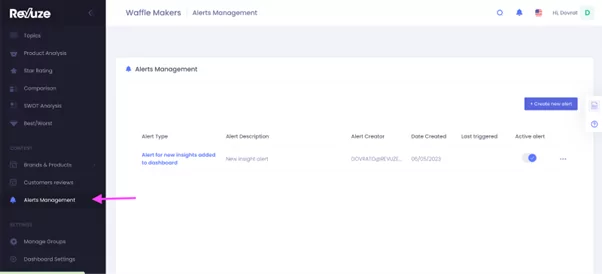
By default, the News Insights Alert will already be activated in your dashboard. However, feel free to set up the other reports and their sensitivity.
From here you can perform any number of management functions for your personal Alert system.
Let’s go over them briefly.
Creating alerts
So, how do you get started?
First, you need to create a Revuze Alert. The “Create Alert” button is pretty self-explanatory here.
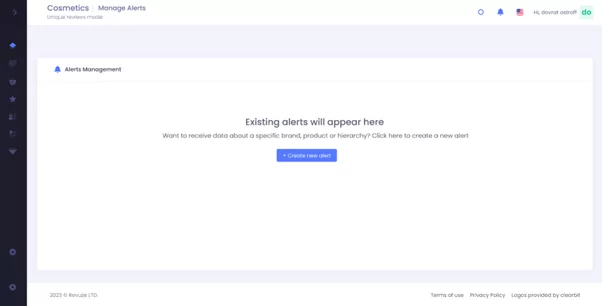
Once you’ve pressed the button, you’ll be greeted with a choice of the four Revuze Alert types we went over briefly above.
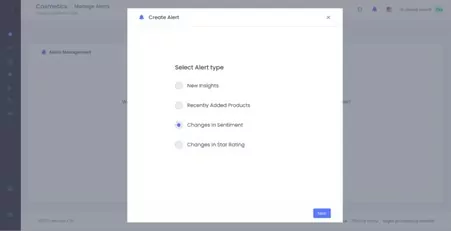
All you need to do for the moment is pick one.
From there, you can select the scope of your Alert.
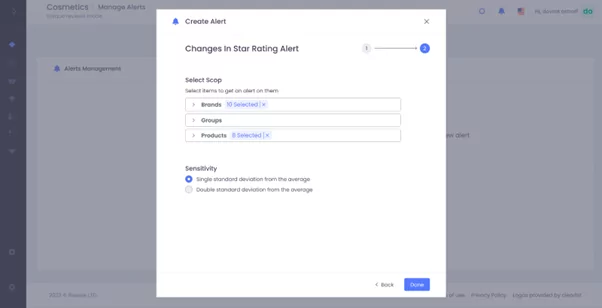
The example we’ve given above uses Star Rating, but it’s an identical selection process for Sentiment and New Products. You simply select the brands, groups, or (for the first two alerts) individual products you wish to include.
Underneath you’ll find the sensitivity setting. This applies to Star Rating and Sentiment.
This option is designed with the difference in market volatility in mind. Using the sensitivity selection you can choose to have your alert go off when changes occur at either one or two standard deviations from the mean.
Altering, tracking and toggling alerts
Once you’ve set up a few alerts, you’ll be greeted by a screen that looks somewhat like this.
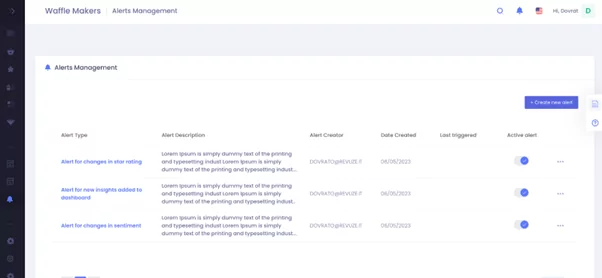
As you can see there are options for describing your alerts, tracking when the alerts were last triggered, and a toggle to turn alerts on and off as you please. After all, if something isn’t useful right now you’ll want to avoid clogging your inbox.
Next to the On/Off toggle you’ll find the Edit button, as well as a Delete button.
The Edit button allows you to return to the same options you had when creating the alert, so as to tweak it when that becomes necessary. The Delete button, well, deletes the alert entirely and should only be used if you’re done with it.
Make sure you don’t mix those two up!
Receiving PDF updates
Once your alert is completed and active, you’ll automatically receive an email update whenever the alert is triggered. As we touched on before, it’ll look something like this.
Inside the PDF you’ll find an email report on the changes that occurred, when they occurred, and the specific brands, groups or products that triggered the alert.
Let’s take a closer look.
From this example report we can see the details for change in sentiment that occurs for different skincare brands. Note that there are links to each specific section adjacent to the sliders, which will give more detailed information.
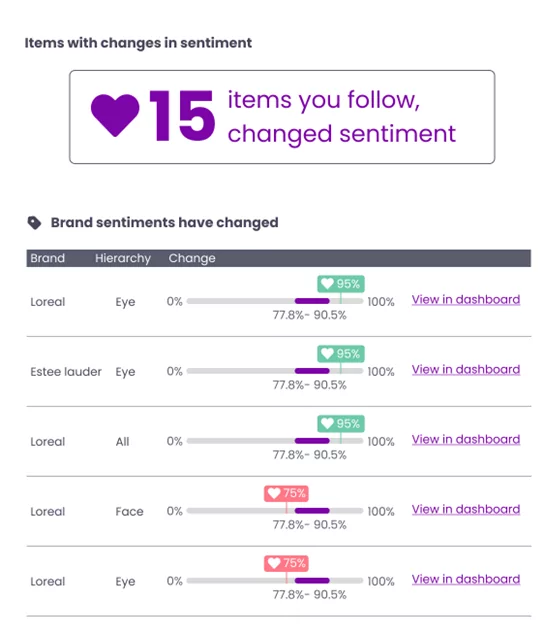
In this particular case, we can see that Loreal’s sentiment in the Eye category has increased, however their sentiment in the Face category has decreased. As both are outside the purple bar on their sliders, they’re at least one standard deviation away from their usual norm.
Interestingly, Loreal’s overall sentiment has also increased despite falling in one of their categories. From this, we can infer that the Eye category is much more important to Loreal than their Face category of products, and makes up a much larger proportion of their overall review base.
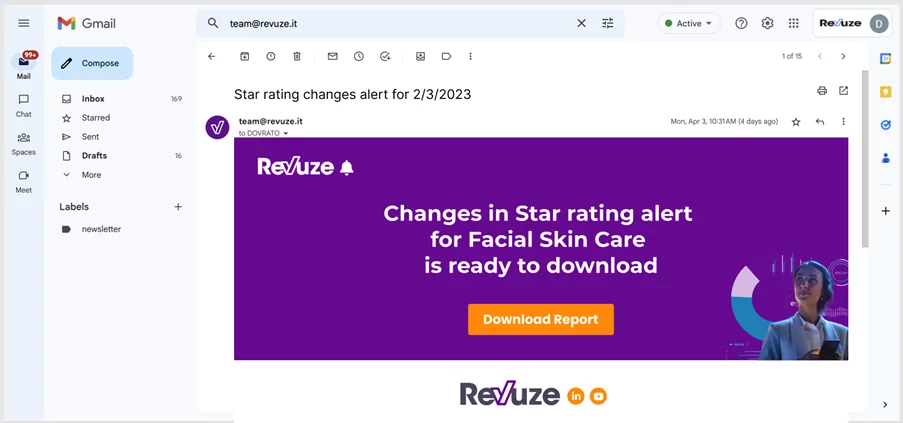
Even with these basic images, we can make inferences about the state of the market and what might happen next. Simple enough, right?
Now it’s your turn.
 All
Articles
All
Articles Email
Analytics
Email
Analytics




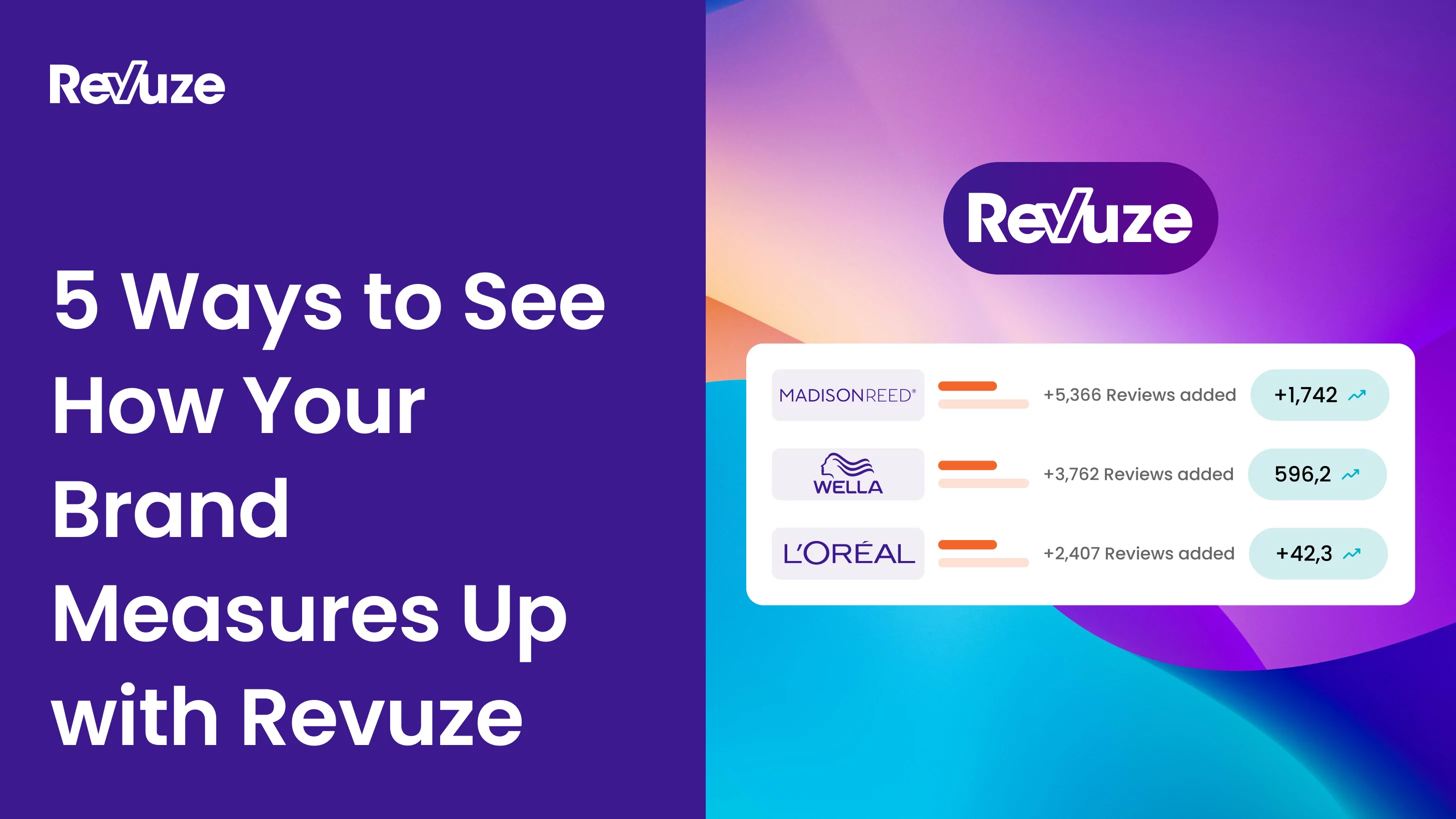
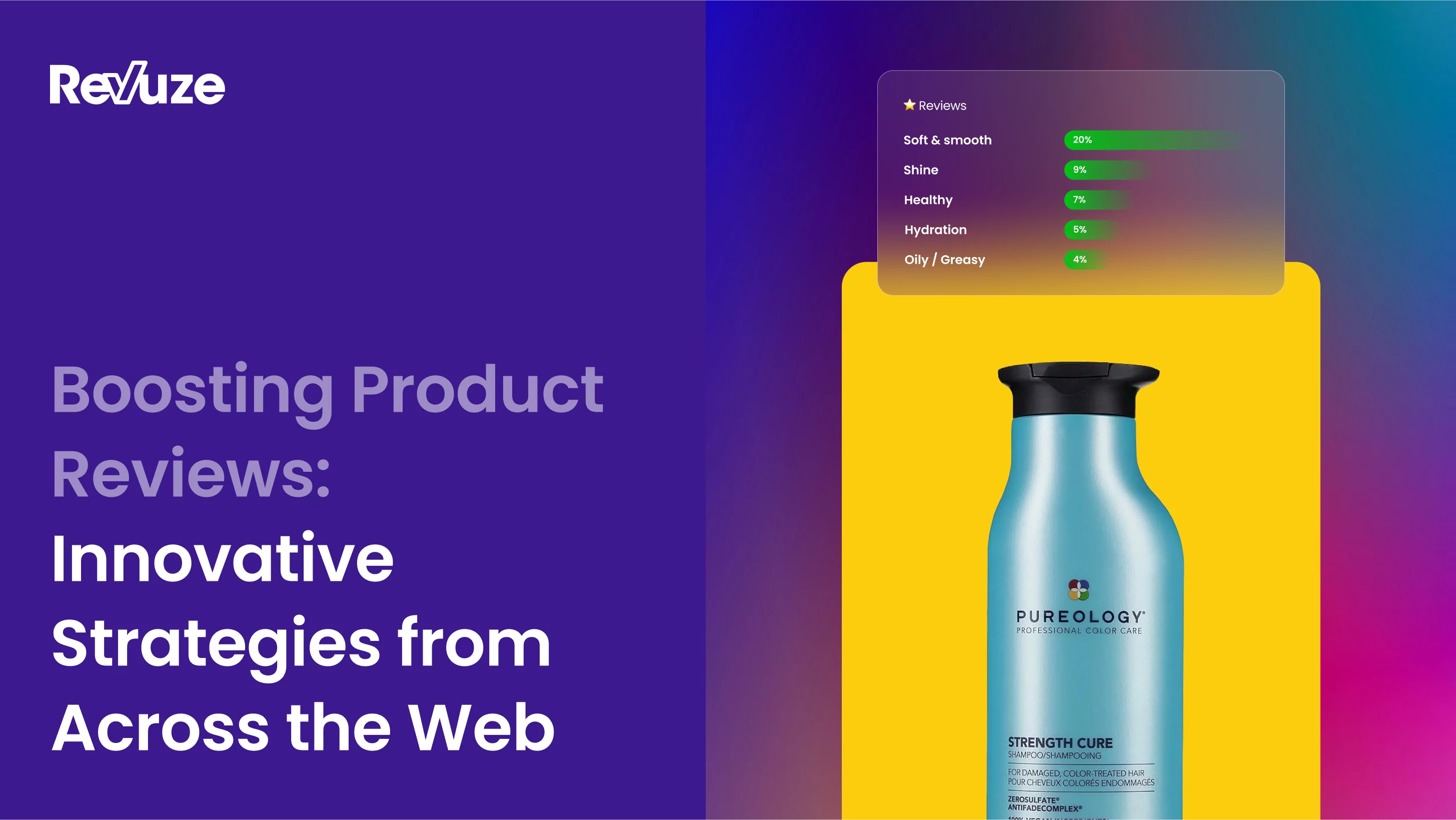
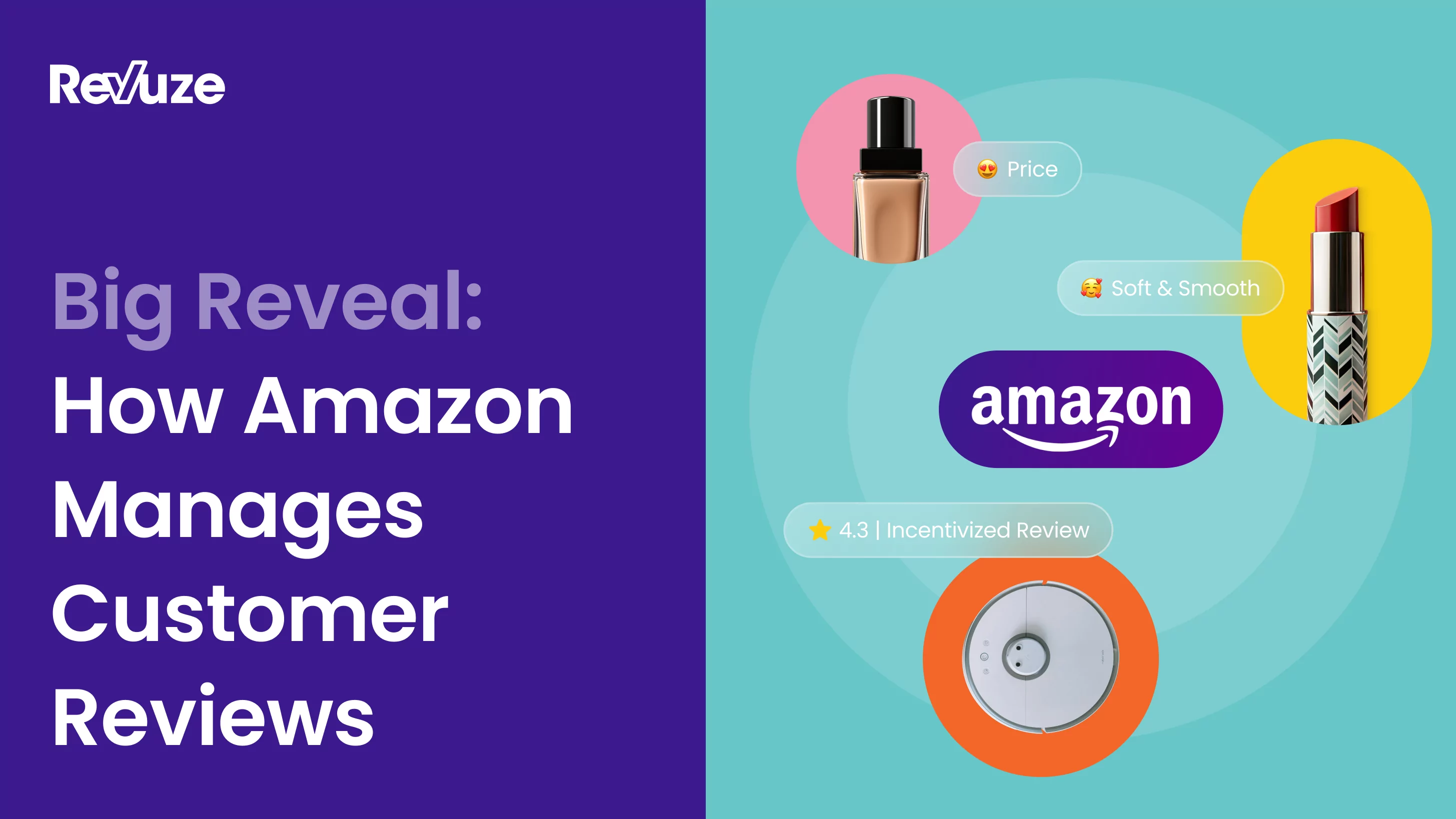
 Agencies
Insights
Agencies
Insights